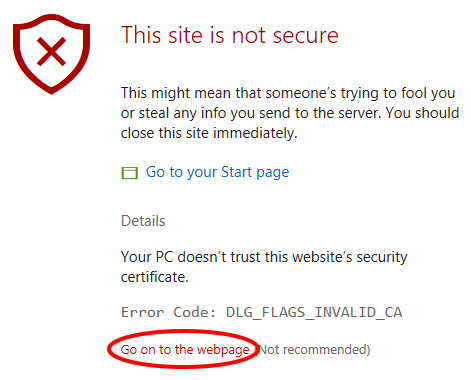Set up Device Portal on Xbox
The following steps show how to enable the Xbox Device Portal, which gives you remote access to your development Xbox.
-
Open Dev Home. This should open by default when you boot up your development Xbox, but you can also open it from the home screen.
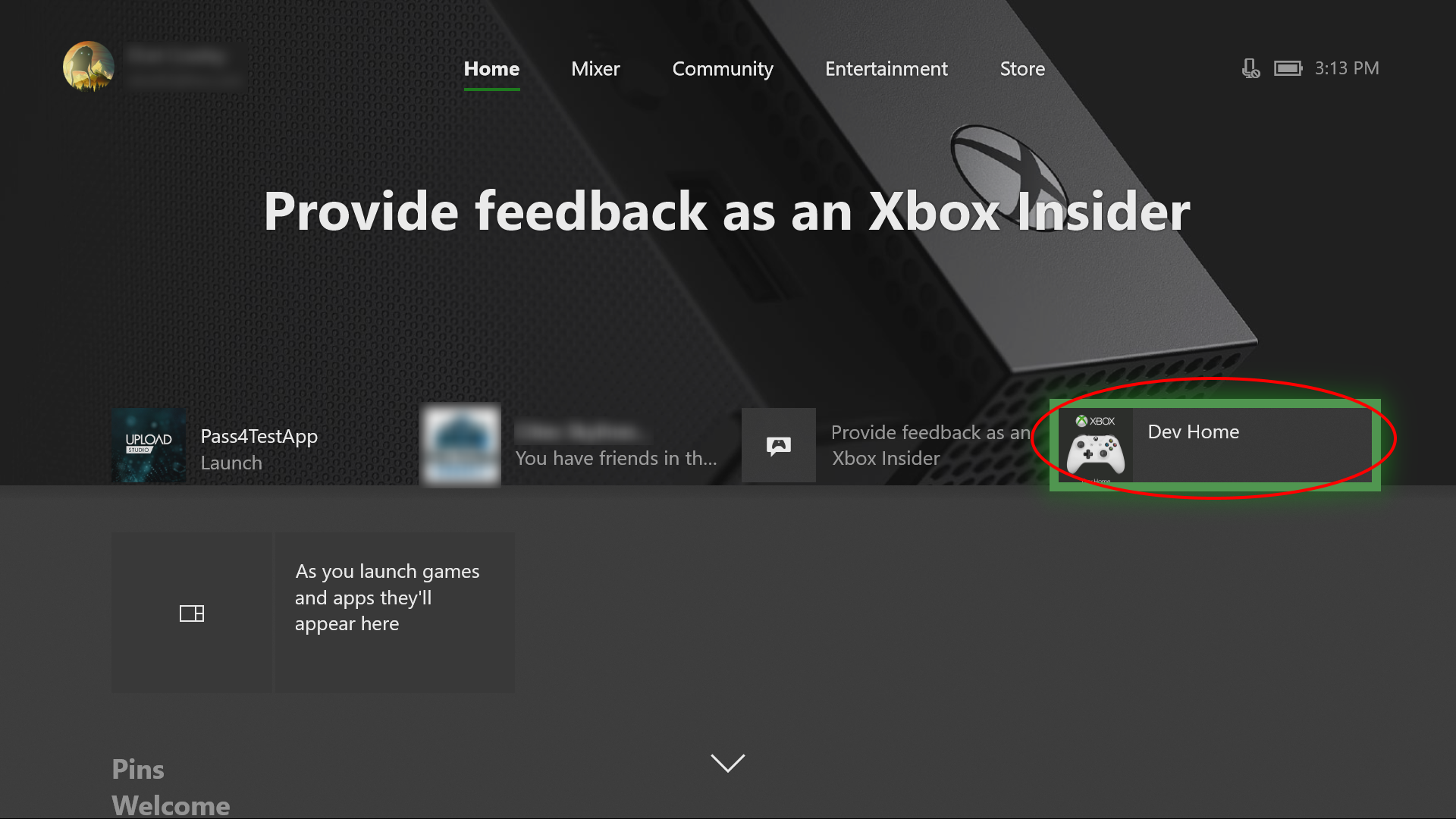
-
Within Dev Home, on the Home tab, under Remote Access, select Remote Access Settings.
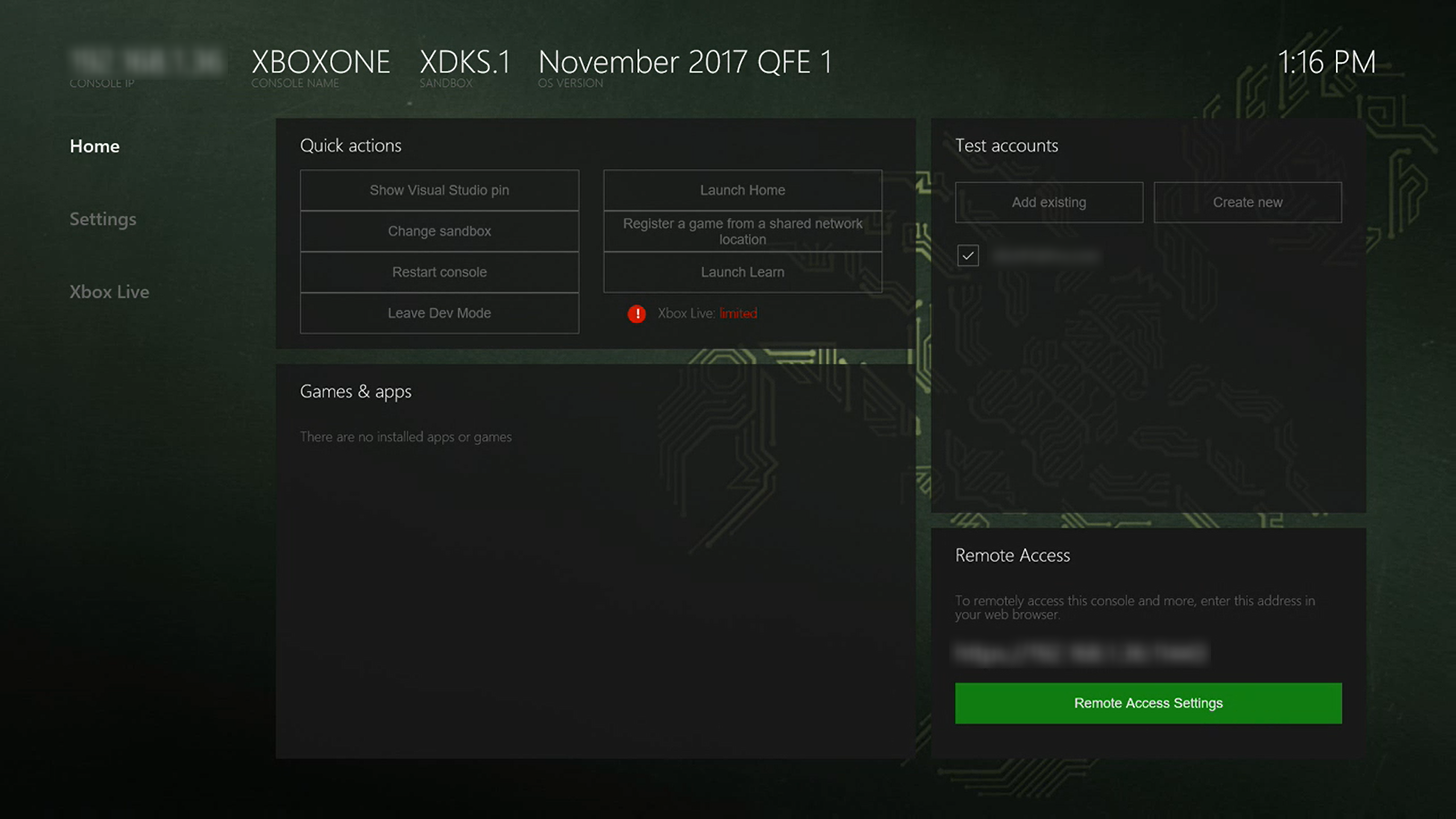
-
Check the Enable Xbox Device Portal setting.
-
Under Authentication, select Set username and password. Enter a User name and Password to use to authenticate access to your dev kit from a browser, and Save them.
-
Close the Remote Access page and note the URL listed under Remote Access on the Home tab.
-
Enter the URL in your browser, and then sign in with the credentials you configured.
-
You will receive a warning about the certificate that was provided, similar to that pictured below. In Edge, click on Details and then Go on to the webpage to access the Xbox Device Portal. In the dialog that pops up, enter the username and password that you entered previously on your Xbox.