Setup dev mode
Prerequisites
- App Developer Account
- Dev Mode Activation App
- Visual Studio 2019
- Windows 10 (Preferred)
- PuTTy
Activation
Before you get started you will need to convert your console into Developer Mode. Microsoft have an existing page that will show you how to get started: https://docs.microsoft.com/en-us/windows/uwp/xbox-apps/devkit-activation
It may be worth navigating through their documentation and getting a grasp on the basis of the environment: https://docs.microsoft.com/en-us/windows/uwp/xbox-apps/
Visual Studio Setup
In order for you to build Win32 applications and libraries you will need to install certain libraries available through the Visual Studio Installer:
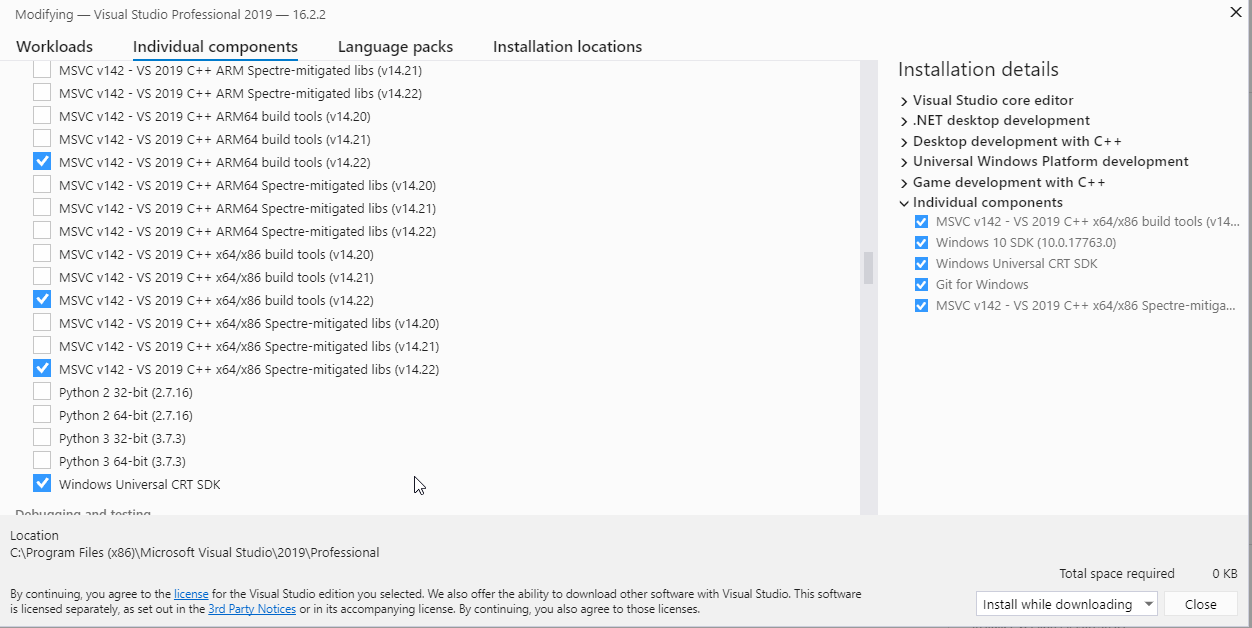 |
Using SSH
After your console is activated you will be able to connect over via PuTTy (or another SSH client of your choice).
- Enter the console IP address and Connect
- Use the following to login:
- Username: DevToolsUser
- For the password you are able to use either
- pin that is displayed on the "Show Visual Studio Pin" in Dev Home.
- or
- password used for smb access
- Success!
Accessing Console File System
Open up the File Explorer on your Windows machine and enter the following into your path bar:
It will prompt you for login details. We can use the Xbox Device Portal for this:
- Open up your web browser and enter:
https://<Xbox One IP or Hostname>:11443 - Go to File explorer
- On the right hand side; you will see "Browse"
- Select it and use the login details provided